To customize the actions of a tool, click on the tool while simultaneously pressing the Control key, or click with the right mouse button. A dialog box appears describing the available options. Here is a generic dialog box for tool options.
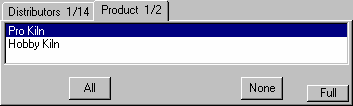
The contents of these dialog boxes will vary depending on the tool, but all tools have at least the following options:
Tool Icon Label sets the name that will appear with the tool icon when the mouse is positioned over the top of the tool. You can name a tool to whatever you want, although a unique, short and accurate description is most useful. The name you choose does not influence a tool's function, except possibly the label used for the output of an Analysis Tool.
Background sets the background color of the icon as it appears on the screen. Click the button to the right to choose a color from the Color Selection dialog. The default color, denoted by the 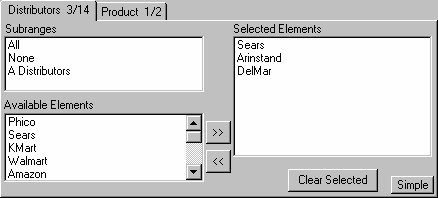 button will cause the background to match that of standard Windows buttons. Other colors will simply appear as a colored button.
button will cause the background to match that of standard Windows buttons. Other colors will simply appear as a colored button.
Foreground set the foreground color of the icon as it appears in the Workbench. Click the button to the right to choose a color from the Color Selection dialog. Again the  button will select the default color which will match that of standard Windows buttons.
button will select the default color which will match that of standard Windows buttons.
NOTEFor continuity of appearance, Vensim uses the default colors on all the default toolsets. For tools with multiple functions, the icons will change to reflect these different functions and this is usually sufficient to distinguish the tools. For example, the Causes Strip graph has a different icon to the Uses Strip graph, even though they are both Strip graphs. Tools can also be grouped by leaving spaces in the toolbar to clarify which functional class the tool belongs to.
Setting tool options is done in the same way for both the Analysis and Sketch tools. The Text Editor can also be invoked from the Analysis tools.
Note that the Background, Foreground, and Tool Icon Label options affect just the appearance of tools, not their functionality. Some tools, such as Units Check and Loops, have only these options. Most tools, however, have additional options, which are discussed in the chapters dealing with specific tools.