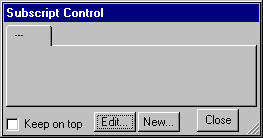
The Sketch Tools normally appear along the top of the Sketch Editor, although you can configure them to appear at the left. When you click on a tool, it will depress — this is the equivalent of selecting a tool to work with. Once selected, a Sketch tool will remain active until another tool is selected. The mouse pointer will change shape to indicate which tool you have picked.
When you are working with the Sketch Editor, the keyboard can also be used to select the tools. The number 1 (along the top of the keyboard) will select the first tool, the number 2 the second and so on. The number 0 is like 10 and then Q for 11, W for 12 and so on. The right and left arrow keys can also be used to select the previous and next tools. Pressing the Esc key will select the Lock tool unless you are in the middle of another task in which case the Esc key is used to cancel out of that task.