We discussed how to run a gaming simulation from the Toolbar above. You can also run gaming simulations from the Simulation Control Dialog. The Toolbar technique works better so this approach is really only useful when sketch information is missing or incomplete.
To run a simulation interactively as a game, you need to define one or more variables as GAME variables. This is done using the GAME function. You can do this by selecting the subtype Gaming under the type Auxiliary in the Equation Editor. For example, suppose you had a simple population model such as
Population=INTEG(births-deaths,100)~Rabbit~|
births=GAME(Population*.03)~Rabbit/Month~|
deaths=Population*.01~Rabbit/Month~|
If you just run this model it will show exponential growth in Population.
Open the Simulation Control dialog and click on Game. The Game Control dialog will appear.

This dialog functions much the same way the Constant Change dialog functions except the value editing box remains visible below the list. Click on births, click on Modify and enter a new value for births.
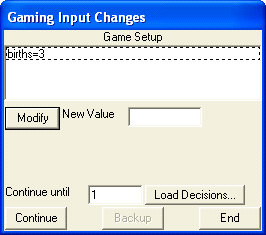
Click on the Update button and 6 will go up into the list of gaming parameters.
Continue until determines how long Vensim will run the model before coming back to you to ask for input. Put in 50 and Press the Continue button. The simulation will progress until time 50 (you can also cancel by pressing the Cancel button during the simulation).
Load Decisions… is used to read in a gaming input file with decisions stored by time. These files can be created by hand or using the Model>Export Gaming menu item. The decisions will be read and the game advanced to the recorded termination time. This is a good way to replicate the results of a gaming session from a small file or for a slightly different model.
Backup can be used to back up the game to a prior time. If you click on this you will be asked the time you want to back up to.
NOTE It is not possible to back up a game for a model that includes any of the pure delays (DELAY FIXED, INFORMATION, MATERIAL, BATCH or CONVEYOR) or QUEUE functions.
At this point the Game Control dialog should show Time=50 at the top. You are still in the game. You can enter a new value for births, or a new Continue until time. You can also use the tools. Select Population into the Workbench and click on the Graph tool:
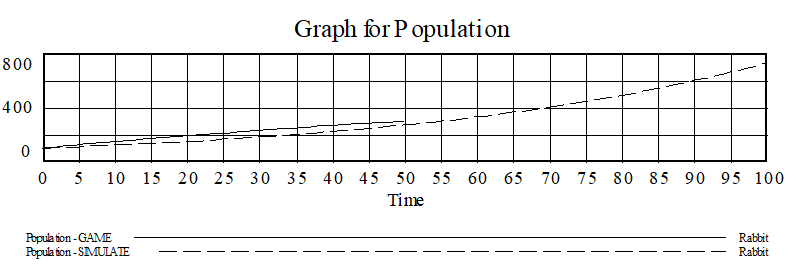
Even though you entered a higher initial value for births, the base simulation population is quickly catching up. A click on the Causes Strip graph will quickly tell you why. Having determined this you can now go back and finish the game.