All tool output windows have a simple icon-based menu in the title bar of the window that is similar to the function of the main Vensim menu. This icon-based menu features buttons that you click to perform menu items such as Save. Tool output windows are designed to be created and closed quickly.
The buttons are as follows:
 Close removes the window and deletes the windows contents. A single click is all that is required to close it. You can also close an active output window using the File>Close command, or by holding down the Ctrl key and pressing the W key, or by clicking on the Close
Close removes the window and deletes the windows contents. A single click is all that is required to close it. You can also close an active output window using the File>Close command, or by holding down the Ctrl key and pressing the W key, or by clicking on the Close  button at the right.
button at the right.
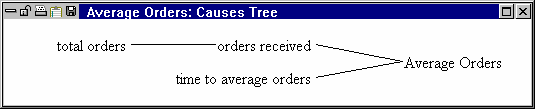 Lock/
Lock/ Unlock locks the window and deactivates the Close buttons. Locked windows are not closed when you use the Output>Close All or File>Close commands. To unlock a locked window, click the Unlock icon. You can also lock and unlock active tools using the File>Lock/Unlock command when a Tool output window is active.
Unlock locks the window and deactivates the Close buttons. Locked windows are not closed when you use the Output>Close All or File>Close commands. To unlock a locked window, click the Unlock icon. You can also lock and unlock active tools using the File>Lock/Unlock command when a Tool output window is active.
 Print sends the contents of the window to the printer: You can also print the active output window using the File>Print command.
Print sends the contents of the window to the printer: You can also print the active output window using the File>Print command.
 Export exports the contents of the window to the clipboard: see "Exporting." below. You can also use the Edit>Copy command on the active output window.
Export exports the contents of the window to the clipboard: see "Exporting." below. You can also use the Edit>Copy command on the active output window.
 Save saves the information in the tool window to disk: see "Saving" below. You can also use the File>Save As command on the active output window.
Save saves the information in the tool window to disk: see "Saving" below. You can also use the File>Save As command on the active output window.
The  button at the right is used to maximize the output window. You can also maximize the window by double clicking on the title bar. When you maximize it the button at the right will change to
button at the right is used to maximize the output window. You can also maximize the window by double clicking on the title bar. When you maximize it the button at the right will change to  to indicate that it will restore the window size. You can also double click on the title bar, which remains visible, to restore the size.
to indicate that it will restore the window size. You can also double click on the title bar, which remains visible, to restore the size.
The  button at the far right can be used to delete the output window. This works the same as most windows under Windows.
button at the far right can be used to delete the output window. This works the same as most windows under Windows.