To change options in PLE and PLE Plus use the menu item Options>Options.
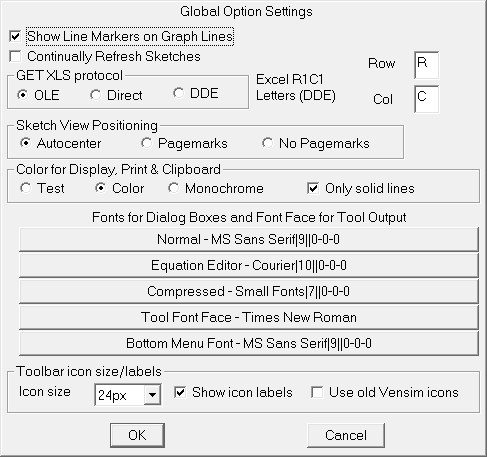
Show Line Markers on Graph Lines, if checked, causes lines to be displayed with numbers on top of them. Graphs drawn in this manner are somewhat more cluttered than normal graphs but it can be easier to distinguish graph lines.
Continually Refresh Sketches, if checked, causes the sketch to be redrawn continually as you work with it. With some video drivers Vensim will leave marks on the screen. You can use the View>Refresh command to remove these. Continual Refresh will do that automatically but will also cause screen flicker.
Excel R1C1 Letters
When you use the GET XLS CONSTANTS or GET XLS DATA functions Vensim queries Excel for this information. The appropriate format for this query is different for some international versions of Excel.
If you are having trouble getting these functions to work open the spreadsheet xlstest.xls in models\sample\extra and click on the button labeled Get Row and Column Labels (you will need to enable macros). This button should open a dialog such as
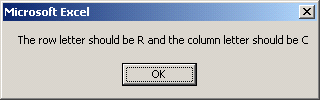
- Row the first letter returned in the above response. Normally R.
- Col the last letter returned in the above response. Normally C.
GET XLS Protocol
This is used to change the internal mechanism that Vensim uses to read Excel files. The default setting (OLE) will be fine for most users.
Sketch View Positioning
- Autocenter causes the sketch to be positioned in the middle of the page each time the model is reopened.
- Pagemarks causes the sketch to appear with pagemarks. This makes it easer to determine how things will print and is helpful for larger sketches that are done with a single view.
- No Pagemarks does not add pagemarks or reposition the sketch each time it is opened.
Color for Display, Print & Clipboard
Allows you to set the way Vensim Uses color. By default Vensim will test to see if the device can support color (which will almost always be true except for some printers) and send color if it can. If you specify monochrome Vensim will use line patterns to distinguish graph lines. You can stop this by check Only Solid Lines which can be useful when line markers are showing.
Font for Dialog Boxes
- Normal specifies the font for most dialogs.
- Equation Editor specifies the font for the equation editor. Sometimes equations are easier to read if you use a fixed pitch font such as Courier for the equation editor.
- Compressed sets the font to be used when a dialog would be too big to fit on the screen. Normally this only happens on computers with small screen resolutions.
To change the font click on the button and then select the font you would like from the Font Selection dialog.
Changes you make in this dialog are stored across Vensim sessions.
Toolbar icon size/lables
- Icon size. This lets you set the size of the various icons.
- Show icon labels. This setting when ticked, shows or hides the icon labels.
- Use old Vensim icons. This allows you to revert to the older Vensim icons (useful when working from old tutorials/textbooks).