The Screen Definition dialog is used to manage the order of controls on a screen and any hidden controls. It can be opened by clicking on an empty part of the screen with the right mouse button or by selecting the Screen Definition command from the View menu or bottom status bar.
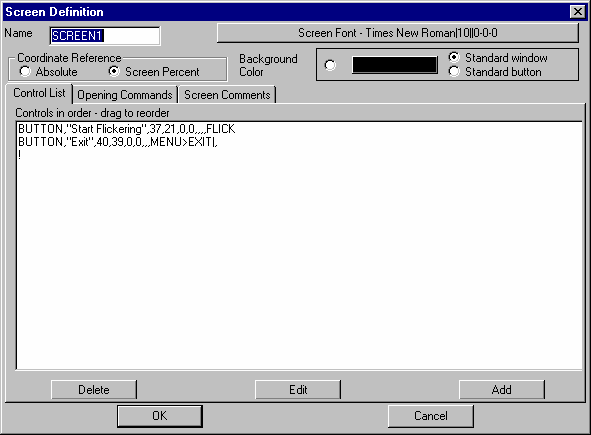
Name specifies the name for the screen. You can type in a different name to change it.
Screen Font - ... specifies the screen font. This is the default font that will be used for controls that do not specify an alternate font.
Coordinate Reference allows you to choose how position information will be interpreted. If you select Absolute then the position parameters for each control will be interpreted as pixels. If you select Screen Percent the position parameters will be interpreted as a percentage of the visible screen size. Screen Percent is the default and if you resize a window in this mode the controls will fit themselves to the new window size. If you use Absolute the controls will remain in the same position regardless of the size of the window.
Background Color specifies the background color for the Venapp window. You can explicitly select a color by clicking on the color button inside the small rectangle. You can also select Standard Window to use the same background color that standard applications display (the default). The Standard Button selection uses the color that appears in the face of buttons. This is useful for windows containing lots of buttons and also is you are using any SWITCHVAR or RADIOVAR controls.
Screen Content
Below the above options is the content of the screen. The contents are broken up into three parts, comments, commands that are executed when the screen is first entered, and the controls that appear on the screen. You move between the different components by clicking on the appropriate tab. Almost all screens will have controls, while only some of the screens are likely to have opening commands so the dialog opens with the controls listed. Whether or not there are comments is entirely up to you.
One note on the opening commands. These are normally things like setting the title, loading a model, loading a graph sets and setting up some simulation control parameters. In some cases you might want to do something like load a dataset, but only if the dataset exists. This would be accomplished with the command pair:
FILE>EXISTS|base.vdf&SPECIAL>LOADRUN|base.vdf
For this command pair to work it has to appear just like it does above. The opening command each appear on a separate line in the Venapp definition and thus you cannot include the above example in the opening commands. To use paired command like those above you need to put a COMMAND control in the control list.
Controls in order - drag to reorder is the list of controls, commands or comments. All work the same. Drag any element in the list to another location to change its position.
Delete deletes the highlighted element in the list. If nothing is highlighted nothing happens.
Edit edits the highlighted element in the list. If nothing is highlighted nothing happens. Double clicking on the element is the same as clicking on it then clicking on the Edit button.
Add adds a new element to the end of the list.